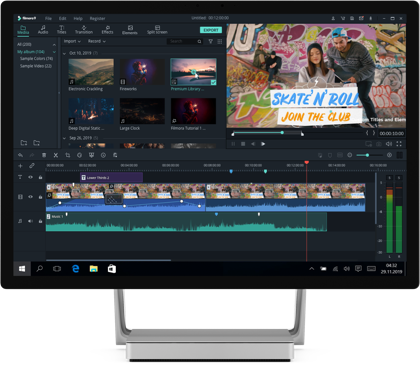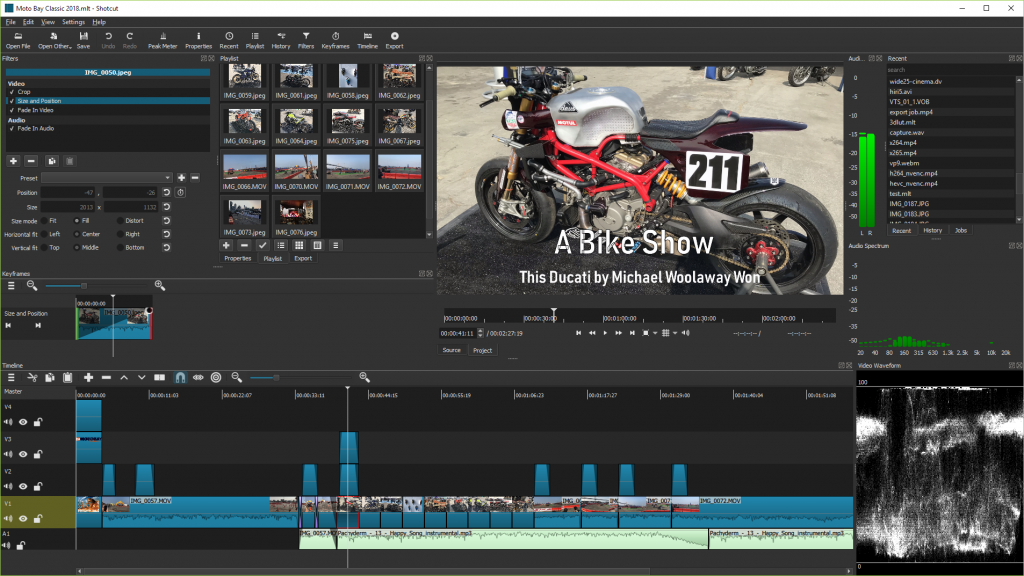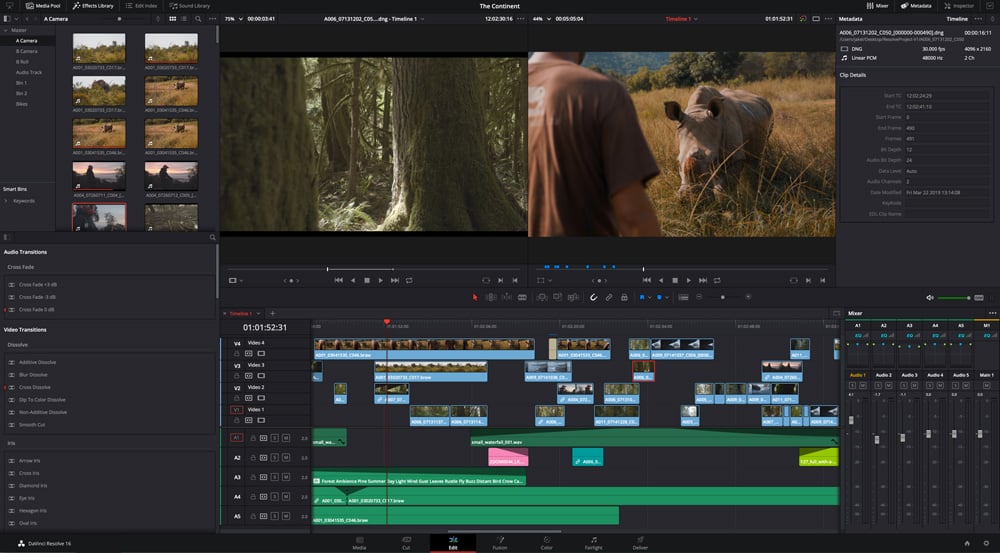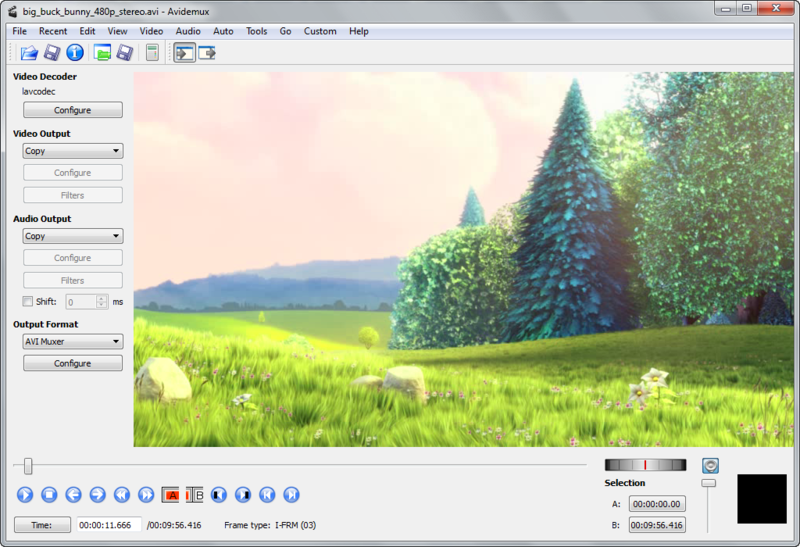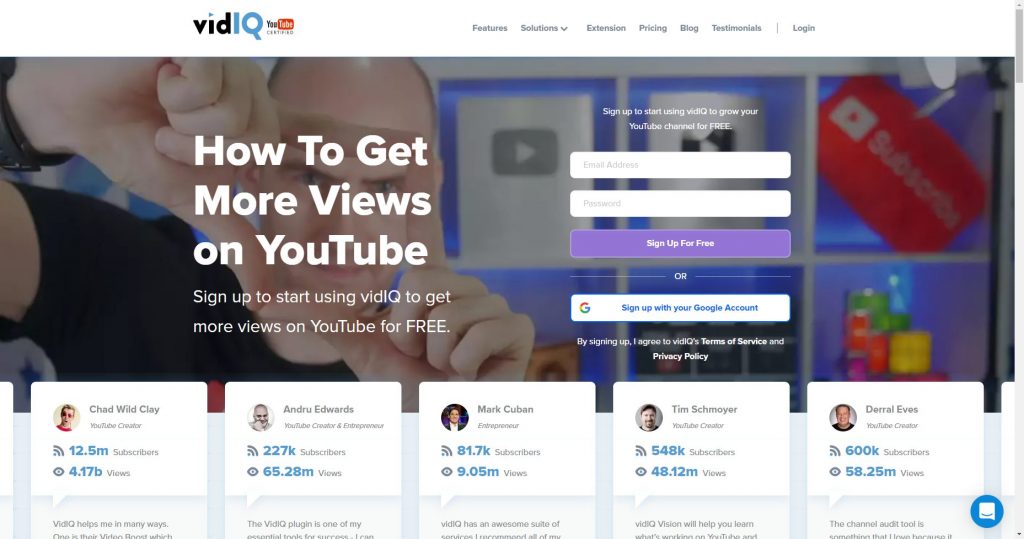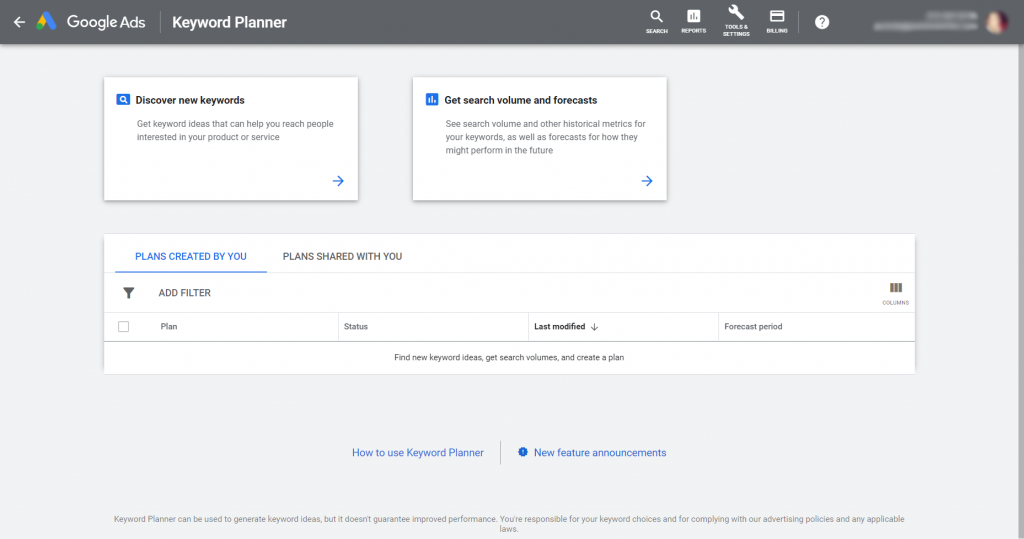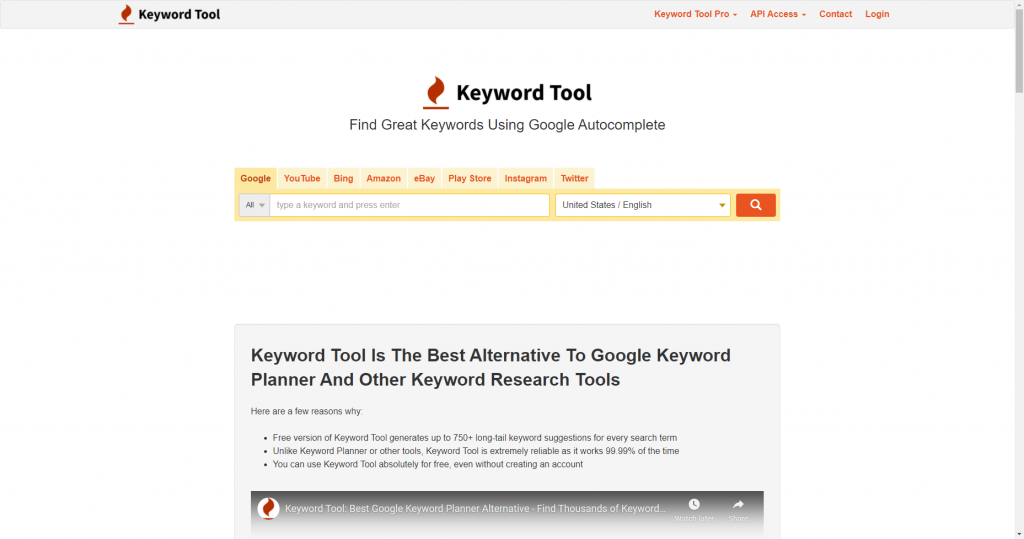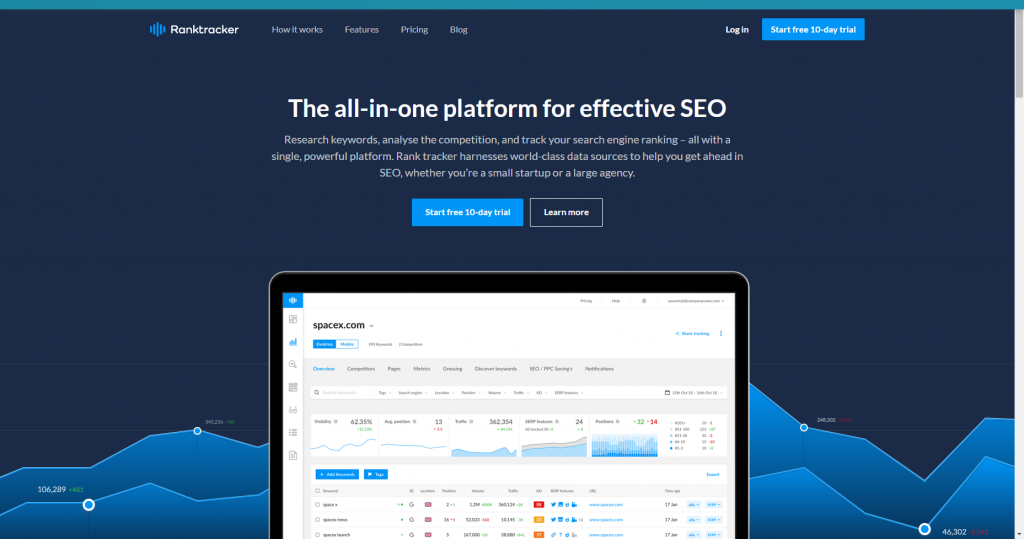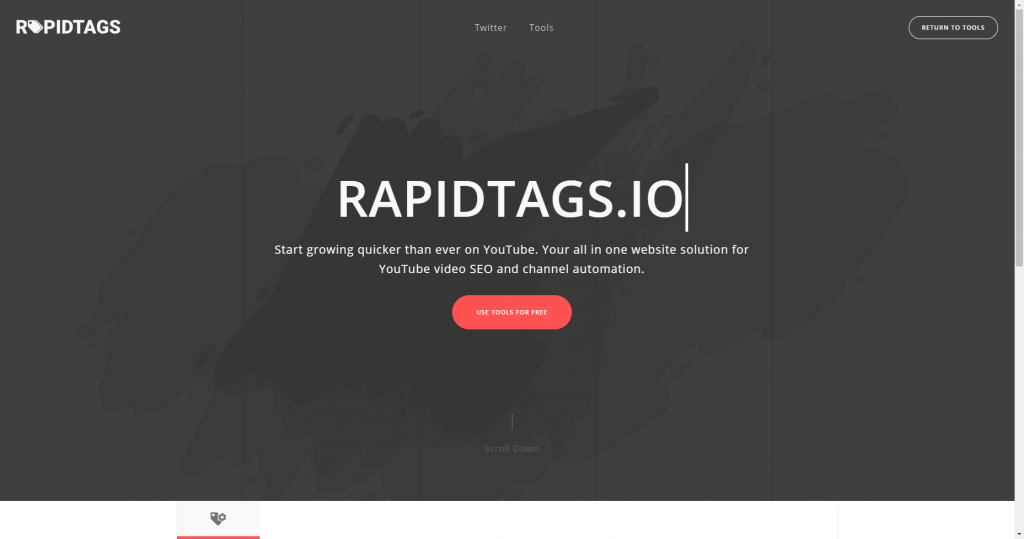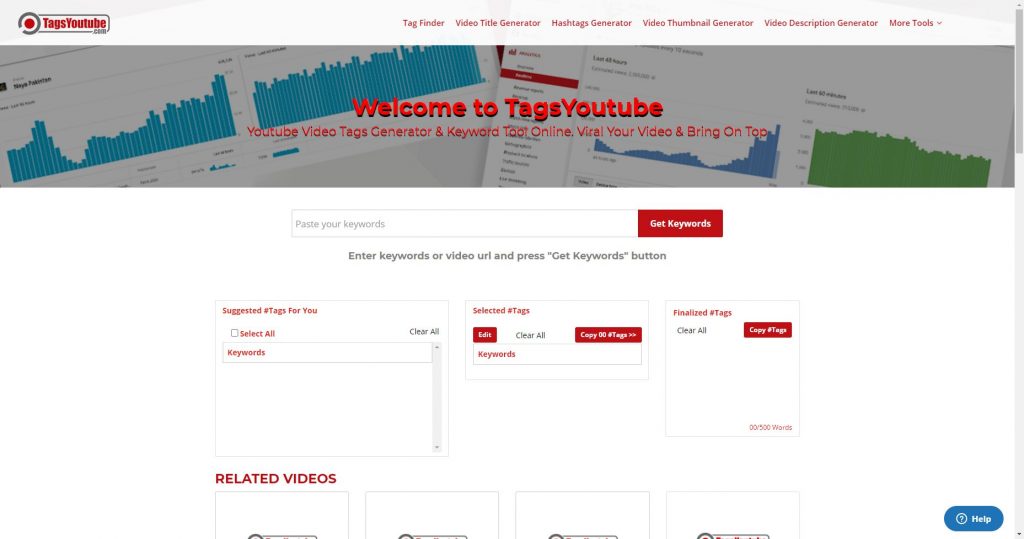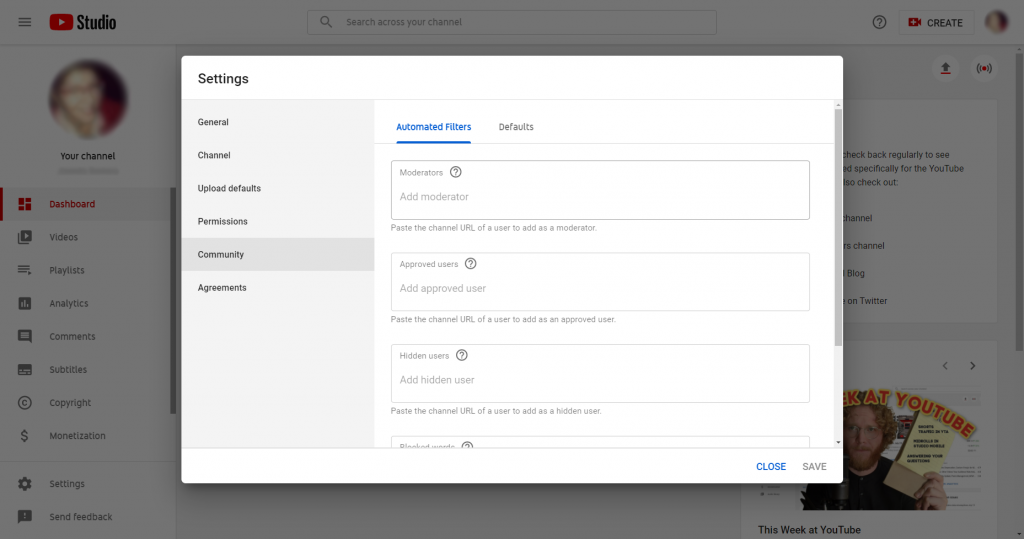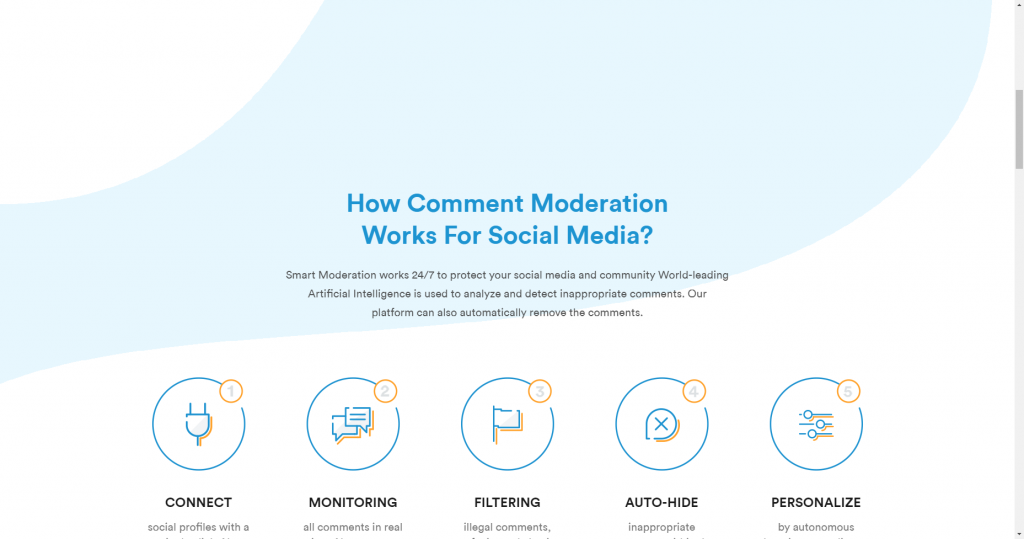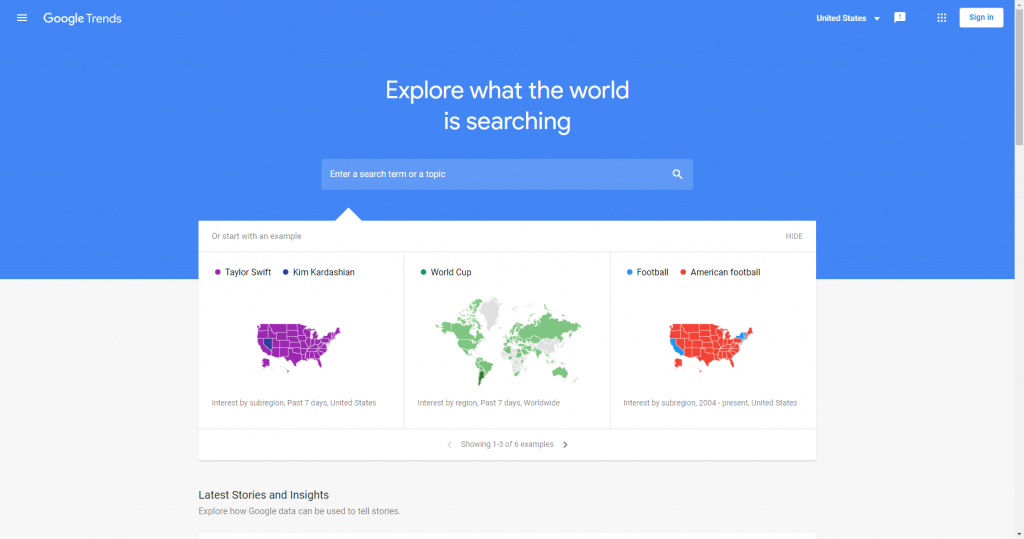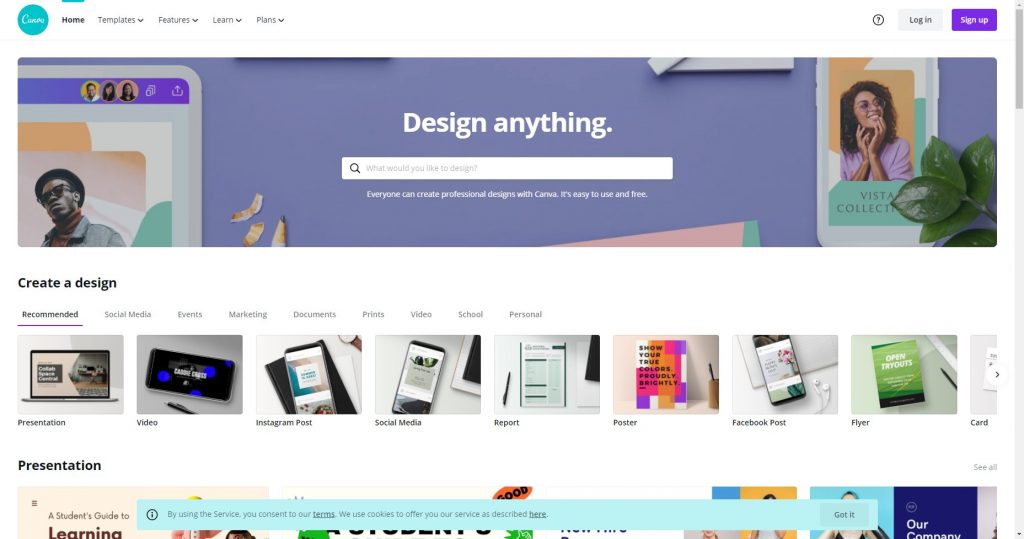1. Promo.com

Promo makes a lofty argument that they are the #1 video marketing maker in the world. Promo's specializes in helping you make promotional videos, as its name implies, but you can do far more than that, too. For an online video producer, Promo.com has everything you need: high-quality professional video clips, royalty-free songs, personalized video templates, and more.
All types of videos can be created using Promo: horizontal videos, vertical videos, square videos, and even banner videos. The videos you make are perfect for social media use, and Facebook, Instagram, YouTube, Twitter, LinkedIn or any other social networks, websites or blogs can post, publish, upload, and share your videos.
Pros:
- Simplicity of use
- Customer service that is compassionate
- On one account, handle up to 10 brands
Cons:
- Does not offer text to video capabilities
- No video capture
2. Blender
Compatible with Mac, Windows, and Linux.
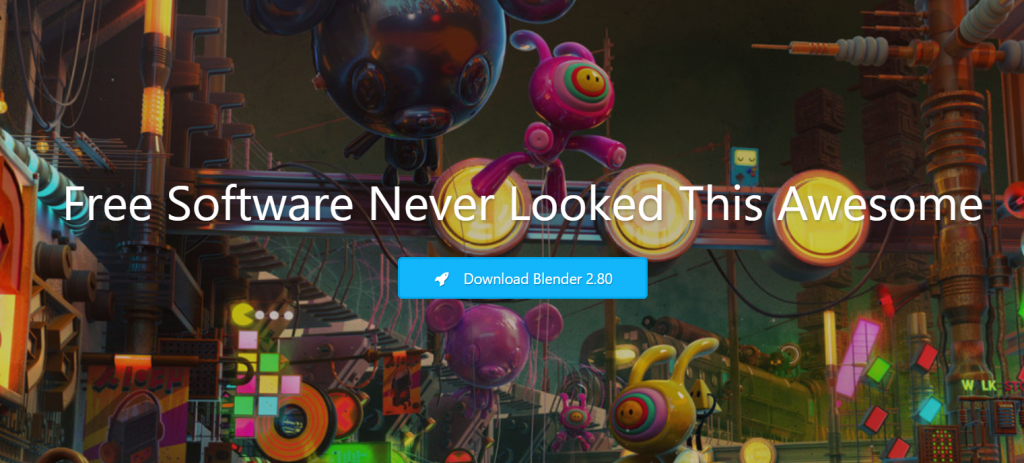
It is one of the best software solutions for advanced video editing available on all platforms. It is an open-source tool designed for use by anyone. And, in terms of features, it packs some potent punches.
Live preview, chroma vectorscope, luma waveform, audio mixing, syncing, scrubbing, waveform visualization and histogram displays are some main features. It does not have unlimited layers like OpenShot, but it has 32 video, image, audio, and effects add-on slots. For advanced users, it also has a 3D animation suite.
Pros
- Good enough to be used by professionals
Cons
- Not as easy to use as other tools on this list
3. VSDC
Available on Windows.
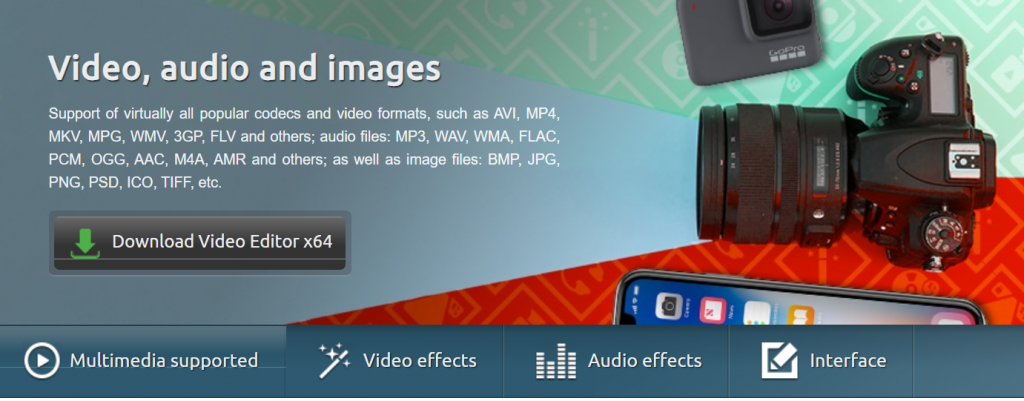
This is a free, open-source video editor available on Windows only. It is a good software solution for video editing that supports nearly all video formats and codecs. This brand has a free edition as well as a premium one. For almost all your regular video-editing needs, the free version is good enough.
The paid edition provides more complex functionality for professionals. It is relatively easy to use and has features such as color correction, visual and audio effects, blending modes and filters, etc.
Pros
- Simple to use tool for day-to-day video editing
Cons
- Available only for Windows users
- The free version lags sometimes
4. Shotcut
Compatible with Mac, Windows, and Linux.
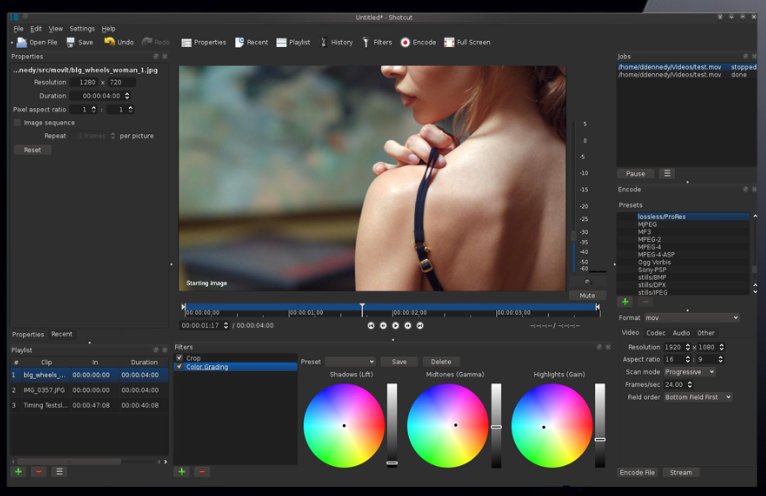
This is another software solution for open-source, free, cross-platform video editing with decent features. You can easily download it and begin to use it.
While originally developed for Linux, it supports all video formats and platforms. One of its best advantages is that your video doesn't have to be imported into the editor, which saves a lot of time. It offers 4K resolution coverage, which is another great support for great feature.
Audio and video effects, interlacing, colour correction and grading, wipe transitions, etc. are other great features..
Pros
- 4K resolution support and other useful features
Cons
- The interface is not as easy-to-use as for some other tools on this list
5. iMovie
Available on Mac.
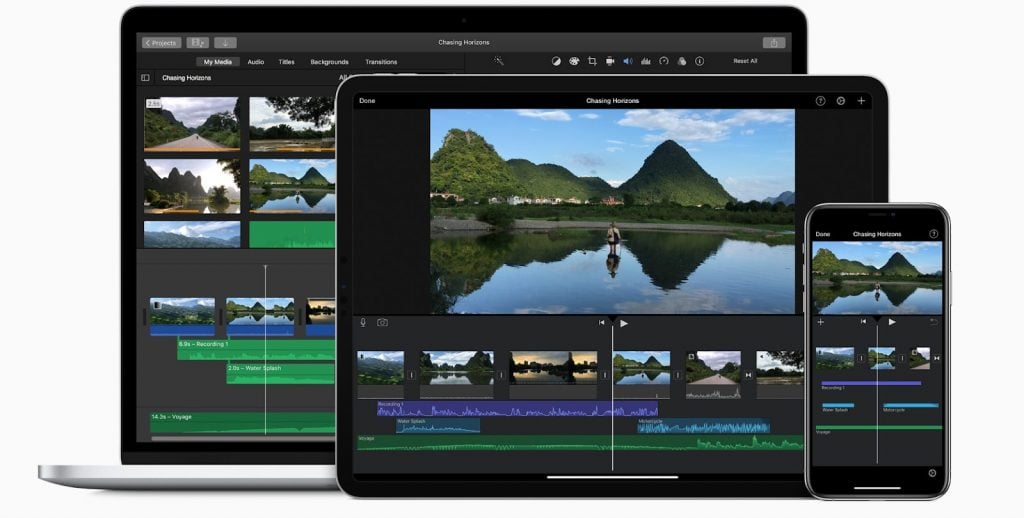
This is a complex video editing application that is only available for users of Mac and iOS. It comes in the form of an app as well and can also be used on mobile devices. And, it also supports 4K resolution, which for professionals is a useful feature.
It has a clean and minimal drag-and-drop gui that you can use to add your video clips with titles, audio, and effects, etc. In order to make them more interesting, you can slow down or speed up the videos and add filters.
Another interesting feature is that you can change the background location in your videos and place your characters anywhere. Overall, it is good video editing software to start with and later you can move on to a more professional software solution.
Pros
- Good as basic video editing software
- Simple drag-and-drop interface
Cons
- Limited features for professional use
6. Lightworks
Compatible with Mac, Windows, and Linux.
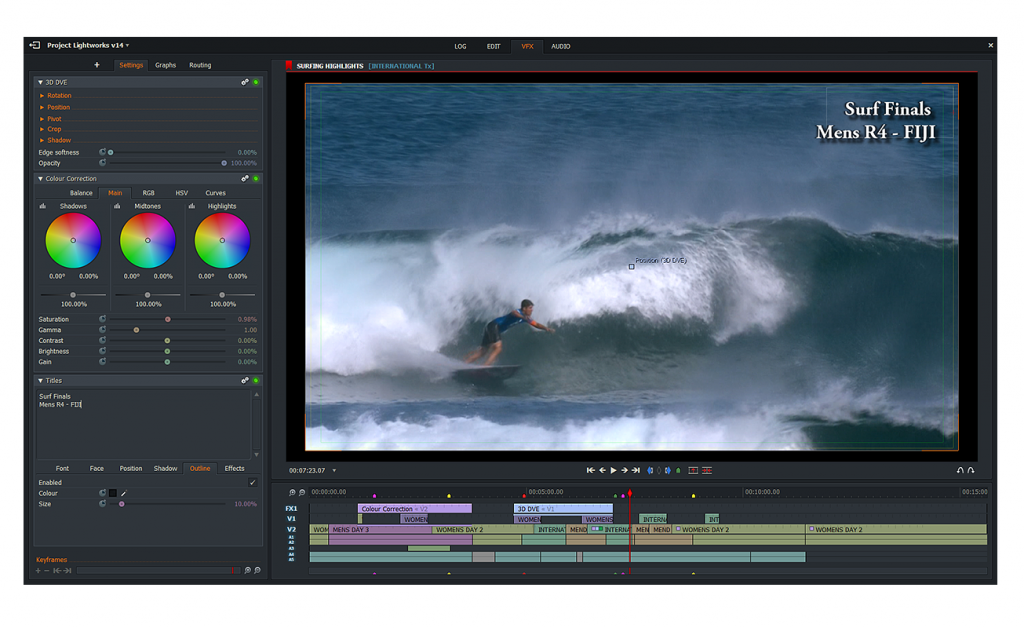
This is another effective video editing software solution with useful features packed with strength. It has a free version as well as a premium one. For non-professional use, however, the free version is more than enough.
Some of its best features include high precision video trimming, support for multicams, and the ability for YouTube to export to 720p. The tool supports a wide range of file formats and has a lot of options for video and audio editing. 4K videos are supported by the paid version of this tool, but the free version does not.
Since it comes with several video tutorials to help you understand and work on it, it is simple to start using this tool..
Pros
- A good tool with numerous video editing features
Cons
- A bit advanced for beginners, but the video tutorials can help
7. VideoPad
Available on Windows.

This is a movie maker and video editor that operates on Windows PCs only and is not available for Mac and Linux. If you are a Windows user, though, this is an awesome tool for you to try out.
This is ideal for a starter tool, without too much difficulty, that you can use to learn the fundamentals of video editing. It comes with a whole library of sound effects and pre-made transitions that you can play around with.
3D video editing is also supported, which is a functionality that not all video editors have for free. And your edited videos can be exported directly to YouTube and other social media sites.
Pros
- Easy to edit videos and export directly to social media platforms
Cons
- Not suitable for professional use as it does not have many advanced features
8. GoPro QuikStories
Available on iOS and Android devices.
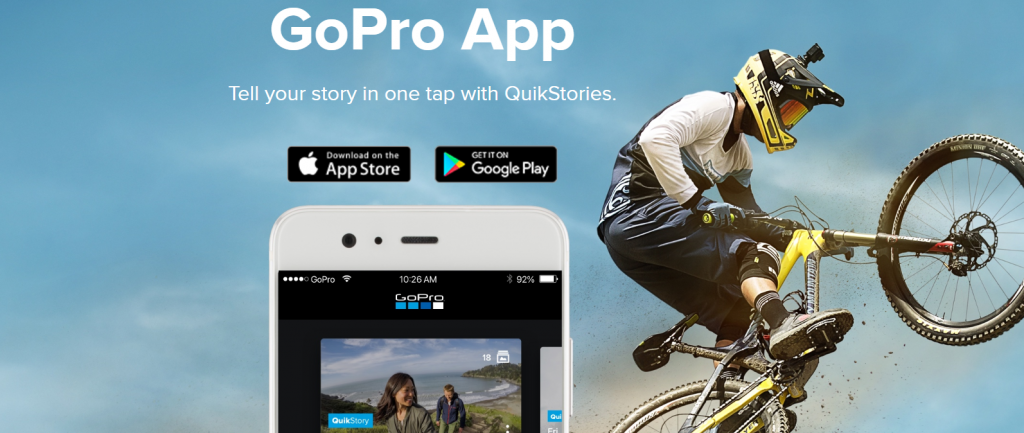
This is a video editing app for mobile devices that you can use to make entertaining videos on the go. Thanks to GoPro's experience, it has a simple interface and lots of useful features.
In essence, this software by GoPro camera makers is intended to provide a simple way to edit the videos shot on the camera. That's because it can directly communicate with a GoPro camera and allows you to directly monitor stuff from your screen. However, with this, you can edit all types of images.
It has several features for automated editing that allow you to edit your videos and make them more engaging. There are a lot of presets, and this app doesn't really need you to do anything to edit your images. This is only intended for beginners, though, and doesn't do much for professionals.
Pros
- Lots of options to play around with, especially if you don’t know the basics of video editing
- A really good option for editing and posting social media videos on the go
Cons
- Does not offer many advanced editing options or control to users
9. Adobe Premiere Rush
Available on iOS, Android, Mac, and Windows.
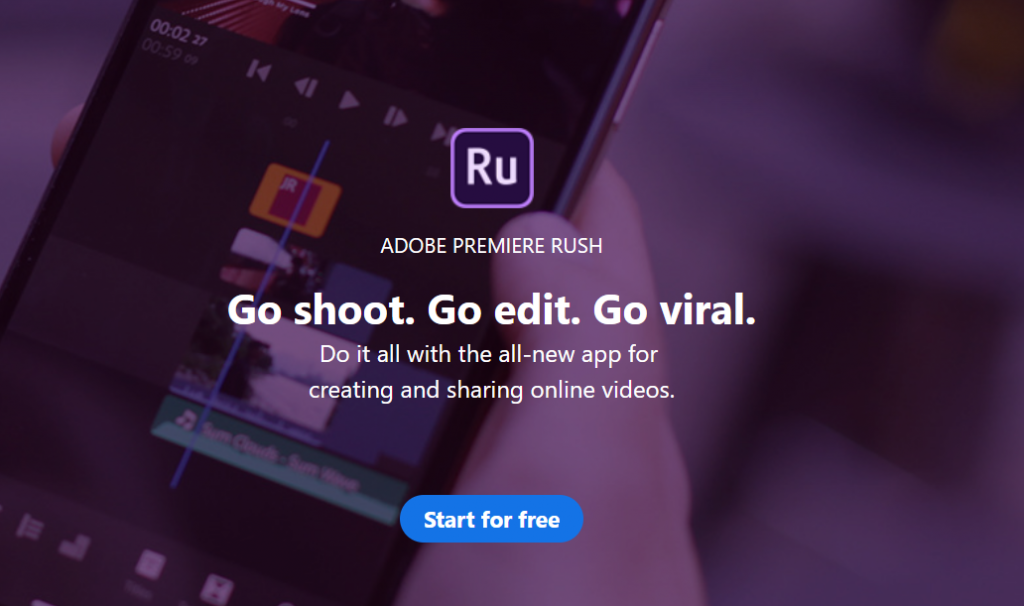
This is a new Adobe-launched software that will fulfill all your needs for video editing and sharing. It is a smartphone app that you can use at any time and anywhere to edit images. It also has a compatible desktop version for both Mac and Windows PCs.
It has a very simple-to-use interface and options for color, audio, motion graphics, and other editing. You can also make a video, making it even more convenient, right from the app itself. For the free version, the characteristics are a bit limited, but the paid version has a lot more to offer.
Absolute. Total. This is your answer if you're someone who needs an all-in-one app that you can use to make and post videos on social media.
Pros
- A very convenient tool to create, edit, and share videos on social media
- Multi-channel accessibility lets you make videos on one device and edit on another
Cons
- There are limited features in the free version, but a lot more in the paid one
10. Filmora
Filmora is a strong, free, and well-designed software tool for video editing. With Filmora's keyframing function, you get many of the pro features, such as layering clips and sounds, and the ability to create perfect timing. You can also remove pesky background noise and publish your video in 4K as well. On Windows and Mac, Filmora is open, and you can also export your videos for online sharing in various frame sizes.
Pros
- Feature-packed
- Easy-to-use for experienced video editors
Cons
- Not available for Linux users
- May be challenging to use for new video editors
- May not pack all the pro features you need for advanced editing
11. Shotcut
Shotcut has an extremely long list of features that easily render it a pro tool. Wide format support, for example, (allows you to add a range of images, timelines, 4K resolution, colour, text, sounds, counter generators, and more. Audio features include the ability to match bass, treble, notch, pitch, reverb, switch channels, mix across all tracks, use crossfading and stereo, surround sound mono or 5.1, and more. And users can be when it comes to visual impact
Pros
- Feature-packed
Cons
- Possibly too complex for beginners
12. DaVinci Resolve
DaVinci Resolve is one of our list of video editing platforms that are more professional-grade. To control every part of their product, all about the tool caters to pros who need state-of-the-art editing tools. Take the Cache Individual User functionality. It is designed to give each user working on a project the opportunity to create and manage their own cache files, helping them maximize the performance of their framework. Through the use of user rights, you also have the option of protecting projects. DaVinci Resolve also comes with a set of royalty-free foley sounds for 500 as a bonus. On Windows, Mac and Linux, DaVinci Resolve runs.
Pros
- Built for pros
- Feature-packed
Cons
- Not suitable for beginners
13. Avidemux
The epitome of an open source project is Avidemux. It has been created by people from all over the world and incorporates code from other projects, all of which come together to provide a modest, but usable platform. Avidemux is not intended to be used by houses of development. It is designed to handle tiny projects and has enough to get the job done for the inexperienced user. Cutting, filtering and encoding are features included. Avidemux also supports MPEG media, AVI, DVD compatible, ASF and MP4 formats. It's also available under the GNU GPL license for Linux, BSD, Mac OS X and Microsoft Windows.
Pros
- Free and easy-to-use
Cons
- Doesn’t include features advanced users may need
- Limited functionality make this tool less attractive compared to other free options
14. HitFilm Express

A professional-grade editor is HitFilm. It is part of a series of projects released by FXHome Limited, a team of coders behind Imerge and Action Pro's further development. FXHome has close connections to the production community, something that allows them to develop truly amazing tools for video editing. They work with studios, tech firms and even YouTubers in Hollywood. Feature-wise, you get a tool built to help create blockbuster films. It is available for Windows and Mac and comes with complete 2D and 3D composition, 410+ effects and presets, free video tutorials and projects, unlimited tracks and transitions.
Pros
- Feature-packed
- Ideal for pros
Cons
- Overwhelming for beginners
- Not available or Linux users
15. InVideo

InVideo is an editor for online images. Without the knowledge of the finer details that go into highly edited and professionally made videos, it is ideal for beginners or marketers who need to create video content quickly. It's also filled with characteristics you'll enjoy while it's online. To streamline your video production, you get access to over 1500 built templates, can export your videos in HD, use the text-to-speech (and URL-to-video) function to turn blog posts and other text-based content into fast and engaging videos, and access royalty-free content from Pexels, Pixabay, Unsplash.
Pros
- Easy-to-use for beginners and marketers who need to produce tons of videos to feed their funnels
- Create up to 60 videos a month on the free plan
Cons
- Limited features make this a tool pros may not use
- The free plan comes with a watermark
16. Machete Video Editor Lite

The free edition of Machete is Machete Video Editor Lite. Its functionality is similar to Avidemux. This tool is designed to perform simple feats, including cutting, copying, pasting video file fragments, and tag editing.WMV video files (*.wmv, *.asf), WMA audio files(*.wma), and AVIs can also be modified. Regrettably, an audio stream may not be replaced or added. Only on Windows, Machete Video Editor Lite is open.
Pros
- Simple and easy to use
Cons
- Limited functionality make this tool-less attractive compared to other free options
- Not available on Mac or Linux
17. Promo

Promo calls itself the #1 marketing video producer in the world. And we think it's got all the creations that a tool marketer would appreciate. You can add and change the text size, font and color, include images, add sounds and more. It also comes with loads of templates (2500), over 15 million premium HD videos to use, and Getty and Shutterstock pictures, much like InVideo. In all social networks, your videos can also be formatted to display perfectly. Unlike InVideo, Promo is available for a free trial window, but for an undisclosed one..
Pros
- Online and easy to use for marketers
Cons
- Trial basis - no credit card required
- Limited functionality
18. Horizon

Horizon is a mobile video editing tool. It’s available on iOS and Android and comes with just enough functionality to help you create simple, yet engaging videos. Features include tilt to zoom, up to 2K horizontal recording, access to eight real-time filters, 60 and 120 FPS slow motion support, and the option to capture video and photos horizontally.
Pros
- Easy to use mobile app
- Allow for quick editing on the go
Cons
- Not designed for in-depth editing projects
19. VideoStudio

Corel, the company famously known for Corel Draw, was developed by VideoStudio. Their tool for video editing is intended for beginners. The easy-to-use layout is almost intuitive, and you can use MultiCam editing, add innovative names, graphics and overlays, use color grading, and more with access to filters. Although the 30-day trial is not entirely free, it is enough to give you a good feel for the tool.
Pros
- Easy to use
- Feature-packed for beginners
Cons
- 30-Day trial
- Limited features for pros
20. Apple Clips

Apple Clips is a smartphone app for iOS-based video editing. It comes with everything you need to easily capture, boost ads, and share short videos with the world. The ability to add text, speech-to-text, and add stickers requires features. Its TrueDepth camera choice is a feature we believe makes Apple Clips a stand-out tool. It allows several backgrounds and animated landscapes that appear in 3D to be used.
Pros
- Easy to use and intuitive
- Syncs with other Apple devices you own
- Sharing video phone apps
Cons
- Limited to iOS
- Can’t add sound clips
21. GoPro Plus

In the Google and iOS app stores, GoPro actually has two applications that you can use for editing your GoPro images. One software is simply called GoPro. Nevertheless, their perhaps better-known app is GoPro Quik-Free Video Editor for images, clips, music. Although both are still accessible in the app stores, GoPro describes GoPro Quik on its website as legacy apps.
The GoPro App allows you to unload and start making your new HERO and 360 footage immediately. It edits the video automatically. Themes, sound, and effects can be used.
The ability to monitor your GoPro from a distance is one of the more unique features of the GoPro app. With a live preview, you can frame the perfect shot and get full remote control of the camera functions. Change settings quickly, start and stop recording, and more, all from your phone.
Pros:
- Smooth and easy to operate with
- Impeccable design of sound
- Enables developers to open up more than one project at a time
Cons:
- Runs on Macs only
- Few settings for exportation
- The gui can look overwhelming
22. Filmora9

The software most amateur developers use is Filmora9. FilmoraPro targets video professionals, and screen recording is the priority of FilmoraScrn. With Drag-and-Drop, you can add video clips and pictures. More than 130 forms of preset titles and text come with it. Also, you can add your logo to your videos quickly.
Filmora9 allows you to do virtually anything you would imagine from a standard video editor. You can
- import video, audio, and images in various formats
- edit and arrange these elements in a magnetic timeline
- add effects, filters, titles, music, etc.
- export your edited video in common video formats or share it to social media
- remove video watermark.
Pros:
- Load of presets: title templates, video effects, elements, split screen templates, etc.
- Fast video rendering speed
- Affordable lifetime license price
Cons:
- Watermark in free version
- No motion tracking
- No video keyframe
Final Verdict
All of the video editors listed on this list are free to use and have awesome features. They all have their positive and bad points, and based on your needs and use, you just need to make a decision.
As much as we would like to say that for smartphone users, QuikStories is great and Shotcut and OpenShot are great for desktops, we can't really do that. Depending on what you want out of it, you need to pick the correct tool for you.
Will you be using it for technical work? Looking for a free trial but willing to invest later in a paid version? Do you want the best tool available for personal use free of charge?
Whatever your needs may be, you will have what you are looking for in this list of the best free video editing tools. Simply pick the one you like best and start editing.